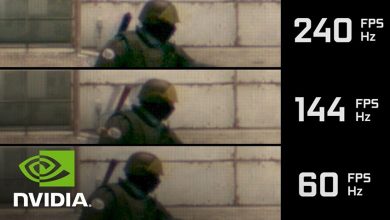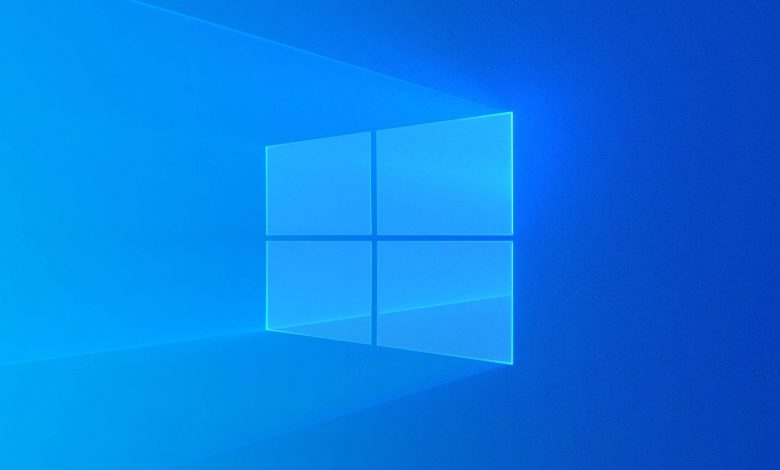
In computers, which have an important place in every part of our life, we encounter different problems in some cases. These problems are not unsolvable, they only come to an end as a result of short researches. The delete key on the computer does not always wipe, which is a problem encountered by people who pay great attention to the cleaning of their computer. While wiping your keyboard, you have to press many keys at the same time. As a result of these effects, unfortunately, the computer’s unfamiliar shortcut keys step in and change the function of some keys. If you do not know how to solve this problem, you can remove the delete key problem by following what we explained in the article.
Delete Key One by One Clearing Problem Solution
Regardless of the model of your computer, if you have a Windows operating system, you are likely to encounter this problem. You can solve the problem of deleting the delete key one by one with the steps below.
Click on the start part of your computer and type “Control Panel”.
After entering the Control Panel, click on the “Keyboard” tab here.
delete key wipes one by one
A new screen will appear and you will be able to make the necessary adjustments on this screen.
delete key wipes one by one
At this point, the part that will solve the problem of deleting the delete key one by one on the keyboard is the “Delay of Repetition”.
If you slide the button to the right here, it will start to delete quickly, if you slide it to the left, it will delete more slowly.
After making your adjustments, press the “Application” button.
As a result of these steps, the keyboard problem you encounter will be completely eliminated. You should remember that the steps described here apply regardless of the model of your computer.