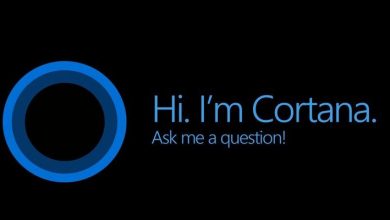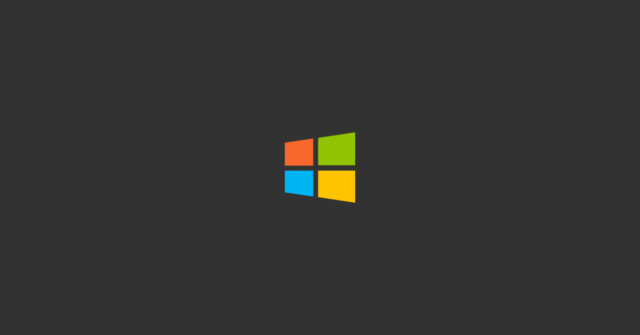
Windows users may occasionally encounter situations such as the keyboard not working in the search section of the start menu. The main reason for this problem is that “ctfmon.exe” software is not running in the background. The software comes installed on your computer as soon as you install your operating system. Because this software provides the connection between keyboard and screen typing input, when it is not active, the keyboard does not work in the start menu.
Keyboard Not Working in Start Menu
You have two different options to completely eliminate this problem. When you evaluate each step completely, you can get a permanent solution.
Via the Run Window
Although this solution is not permanent, you have to repeat it every time you turn on the computer.
Go to the “CMD” section by applying the “WIN + R” combination.
Paste the definition “C: \ Windows \ System32 \ ctfmon.exe” in front of the “Open:” definition without quotation marks.
When you do the specified procedures as described, your problem will be solved for a while.
Through the Registry
Unlike the previous step, if you want the “ctfmon.exe” software to open automatically when you turn on the computer, you should follow the steps below.
Open the “Run” section again with the “WIN + R” combination.
Type “regedit.exe” in the corresponding field.
Once the “Registry” is started, follow the steps in the next step.
“HKEY_LOCAL_MACHINE \ SOFTWARE \ Microsoft \ Windows \ CurrentVersion \ Run”
Right click on an empty part and create a value named “ctfmon” by steps “New> String Value”.
In the next step, double click on the value you created and enter the value “C: \ Windows \ System32 \ ctfmon.exe”.
After saving the data you added to the registry, restart your computer.