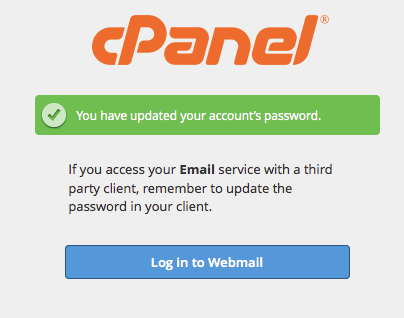Subaccount Initial Password Guide
Overview
This document explains a Subaccount user’s experience when you request that they set their initial password.
New Subaccount invitations
In the Add User section of cPanel’s User Manager interface (cPanel >> Home >> Preferences >> User Manager), you can prompt the Subaccount user to set their initial password. When you select that option, the following details the user’s experience:
-
The Subaccount user will receive a welcome email.
From: cPanel for example on example.com <sample1@example.com> Subject: [example.com] Welcome to your new account: john@example.com To: john.connor@skynet.netWelcome to example.com! Your new account username is john@example.com.
Note: Before you can use your new account, you must set your password at the following URL: https://server.example.com:2083/invitation?user=john@example.com&cookie=wWqqnW3aLzrSDdyX The system generated this notice on Thursday, Aug 29, 1997 at 6:14:44 AM UTC. Do not reply to this automated message.
-
The user will click on the provided URL.
-
The cPanel interface will prompt the user to set a password.
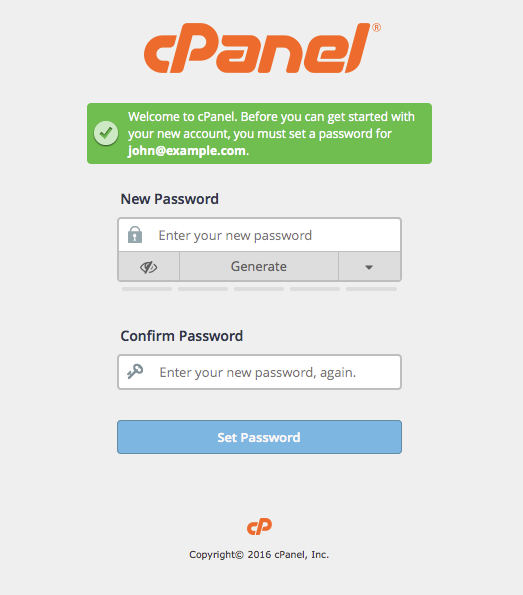
-
They will enter and confirm the new password in the appropriate text boxes and click Set Password.
-
The system will confirm that the user set their password and list the Subaccount’s active services.