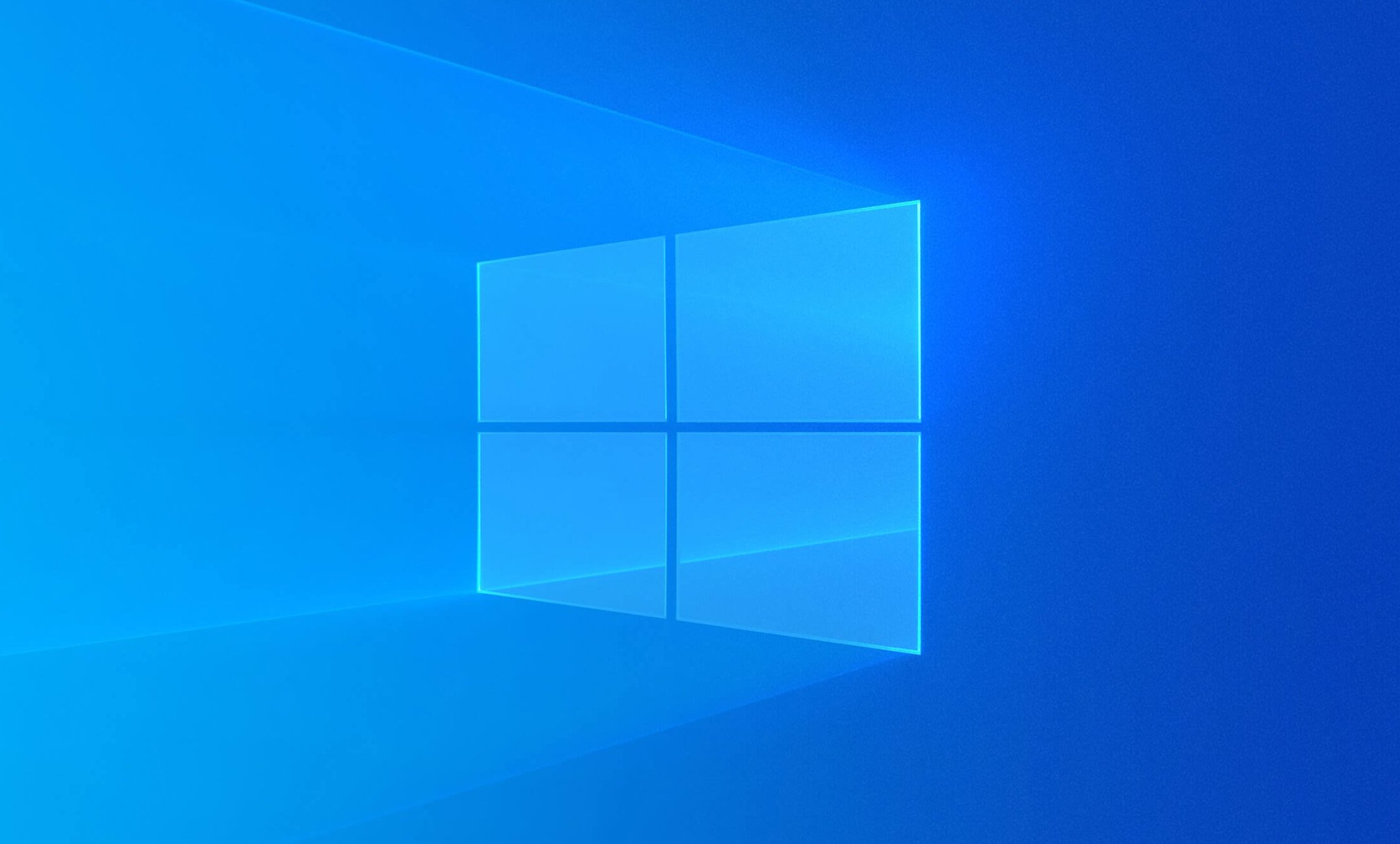
Since the introduction of the Zoom program in education, it has been inevitable that intruders attend the meetings and sabotage the meeting. Although this is the case, some room owners want to make the waiting room feature passive because they do not want to deal with accepting participants one by one. In this article, we will tell you how to cancel the Zoom Waiting Room.
How to Close the Zoom Waiting Room?
If you want people to join the conference directly instead of accepting each participant separately, it will be sufficient to follow the steps mentioned below one by one.
Turn on zoom.
Click on the “Gear Wheel (
Click on “View More Settings” right below the next screen.
Turn the “Waiting Room” option on the right side of the page you are directed to passive.
At this point, when you complete each step described and apply it, closing the Zoom Waiting Room will be successful. If you get stuck at any point, you can contact us from the comments section and get answers to your questions.