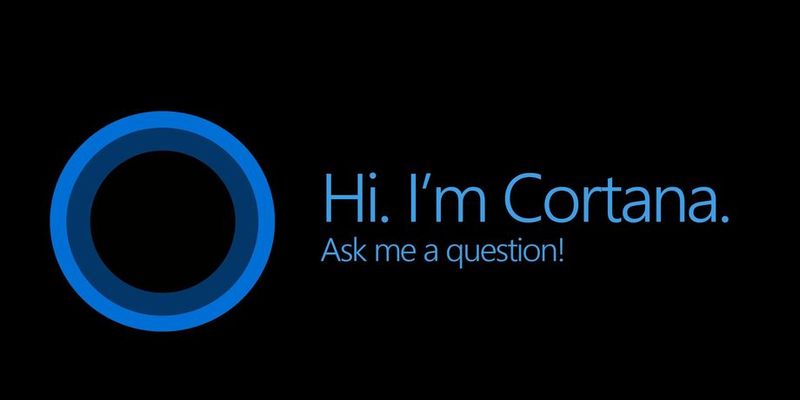
Cortana welcomes us as one of Microsoft’s assistant systems. Although currently active in Turkey unavailable even though the computer can be used by turning the English language. With the help of this assistant, you can open applications by giving commands in English and besides, you can do different operations. Of course, the fact that the assistant who has the power to do everything is not authorized to shut down the computer becomes a disadvantage for lazy people. In this post, we will give details about activating the Cortana Computer Shutdown Command.
Cortana Computer Shutdown Operations
In order to do this, you need to create a shortcut in the relevant folder using the paths mentioned below.
First Way
Follow the path “C: \ Users \ User Name \ AppData \ Roaming \ Microsoft \ Windows \ Start Menu \ Programs”.
cortana
Once you reach the folder, you have to create a new shortcut inside.
Right-click on an empty area, click New> Shortcout and name the shortcut you will create, shutdown.exe.
After the shortcut is created, right click on it and click on properties and select -s -t 00 at the end of the “Target” section.
Second Way
Type “% appdata% \ Microsoft \ Windows \ Start Menu \ Programs” in the Start menu by typing Run or Run.
A window will open. In this window, apply the second step and the following, shown in the first path.
At the end of these steps, you can start the process of shutting down the computer by calling the assistant and then saying “Open Shut Down”. First of all, you should definitely remember that you have to enable this feature on the computer.