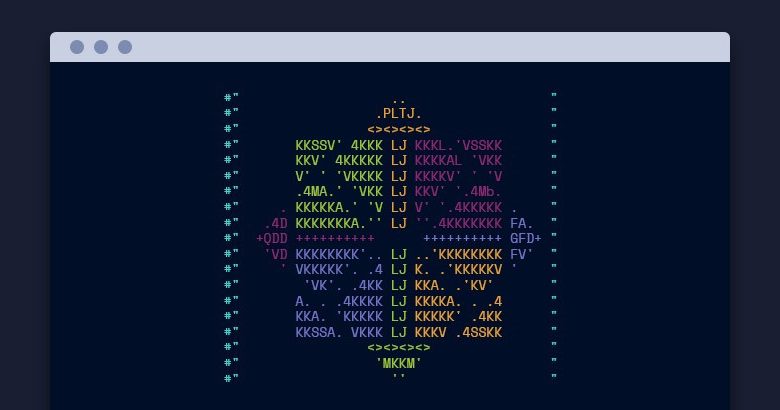
CentOS 7 CyberPanel Installation is one of the procedures that is quite simple, as well as bringing multiple features. As with cPanel and Plesk Panel interfaces, you can easily manage your domain names, add a new domain name and publish your site via CyberPanel. Leaving everything aside, the panel’s being completely open source brings along more comfortable usage possibilities. In this post, we will provide you with information about every subject, starting from the steps you need to follow for installation, to the steps you will take after the installation.
What is CyberPanel?
CyberPanel is one of the top software among the fully open source hosting control panels that do not charge any fees. The most important feature that distinguishes this software from others is that it fully supports the OpenLiteSpeed module developed by LiteSpeed.
What are the CyberPanel Features?
CyperPanel offers users a very good experience in terms of features. In this direction, we have listed the advantages and features of the software below.
“Root” and “Normal User” Support
Automatic Installation of SSL Certificate
FTP Support
PhpMyAdmin Integration
Email Support with Rainloop
File Manager
PHP Management Tab
The firewall
Backup and Restore
PHP (5.3, 5.4, 5.5, 5.6, 7.0, 7.1, 7.2)
Due to these features, CyperPanel aims to provide the best performance to those looking for a free domain name control panel.
CyberPanel System Requirements (Min – Max)
The server on which you will use CyberPanel has to meet certain system requirements. As such, CyberPanel System Requirements, which are wondered by many people, should be within the following limits.
CentOS 7.X
Python 2.7.X
512 MB Ram (Minimum)
10 GB Disk (Minimum)
1 IP Address
If the server you own meets the system requirements specified here, you will not have any problems during installation.
How to Install CyberPanel?
To install the CyberPanel software on the server, it will be sufficient to follow the steps below. When you complete each step, your hosting panel will be accessible.
Download the PuTTY program to your computer.
Make SSH access.
When you reach the operation page, paste the code below and press the “ENTER” key.
yum -y install nano wget
yum -y update
Open “Selinux” software with Nano Editor and update it to “Disabled”.
nano / etc / sysconfig / selinux
Use the “CTRL + X + E + ENTER” combination to save your editing with Nano Editor.
Restart the server.
Re-enable SSH connection.
Activate the CyberPanel setup command.
sh <(curl https://cyberpanel.net/install.sh || wget -O – https://cyberpanel.net/install.sh)
When the CyberPanel installation window opens, press the “1” or “Enter” key.
Press the “1” or “Enter” key again on the Ram Check page.
Finally, type the letter “Y” and press the “Enter” key.
Perform password determination at this stage.
Press the “D” key and then the “Enter” key to set your password as “Default”, ie “1234567”.
In the questions after this step, type the letter “Y” completely and press the “Enter” key.
After completing each step, the installation will be completed in an average of 15 – 30 minutes. You can use the following information to connect to the control panel.
Login: https: // server address: 8090
Username: admin
Password: 1234567
